Laragon WordPress Development Environment - The Hidden Gem
WordPress
22/10/2019
As a newcomer to WordPress development, finding an easy to use yet powerful development setup is easier said than done. After doing some research online, you're bound to run into the same tools over and over again. To name a few, there are DesktopServer, Vagrant, Local by Flywheel and any variation of the LAMP stack, such as XAMPP or MAMP. However, there's one tool in particular that I consider to be on par, if not better, than those aforementioned ones. Strangely enough, it's barely mentioned in any articles and videos, which makes it hard for people to discover. I should know it, since I randomly stumbled upon it in a Reddit post. So what's this mysterious ❓ development tool I'm talking about? Welcome to the Laragon WordPress development environment, my personal favorite among all of them!
A versatile tool
If there's one thing you should know from the start, it's that Laragon is not limited to WordPress alone. Yes, this article is about our all beloved CMS. 🙏 Yet, if you're occasionally developing in other technology stacks such as Node.js, Python, Java, Go and Ruby, Laragon is an option worth checking out. Even better though, it's also compatible with PostgreSQL & MongoDB right out of the box, providing you with even more options besides the usual MySQL/MariaDB.
This certainly is a step up from tools such as Local by Flywheel and DesktopServer, which restrict the customizability of your server setup to provide a more user friendly experience. But as you'll see next, Laragon shows that you can have it both ways!
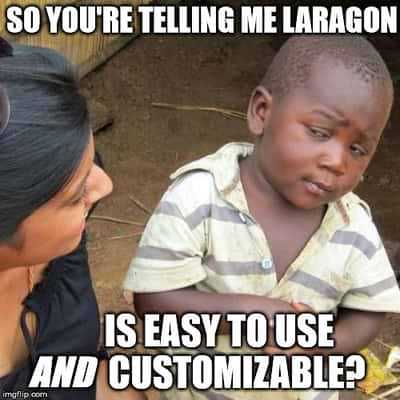
Where Laragon excels
Now, by easy to use I don't mean that your grandpa would know how to use it. Rather, it makes many tedious processes much easier to execute along with fewer potential bugs and headaches! For example, Laragon offers a Quick app option that allows you to set up WordPress effortlessly. Need to add Yarn, MongoDB or Python to your development environment? Easy! 😎 Just click a button under Quick add et voilà. This alone will allow you to focus more on your development and less on setting up and tweaking your server to your liking.
Next to that, Laragon is fast 🏃♀️... and very lightweight. The core itself is less than 2MB and uses less than 4MB RAM when running. In an article by Athlone Harris-Compton, there's a wonderful speed comparison between Laragon, DesktopServer and Local by FlyWheel. It easily shows just how fast it really is. This alone may be reason enough for some to switch over.
There's a bunch of other awesome features you may be interested in, but instead of regurgitating everything in my article, why not check it out on their website instead?
Installing WordPress with Laragon
While I'm at it, let me show you how to get started with a local install of WordPress using Laragon. First off, head over to their site's download page and download the Laragon Full edition. It comes jam-packed with a bunch of tools. Oh no! Did I forget to mention that it's available on Windows only? 😭 Sorry, mac users...
After launching the installer, you pretty much want to accept all the default settings and click next, next, next... ⏩ However, depending on your preferences, you may want to de-active certain options like auto start.
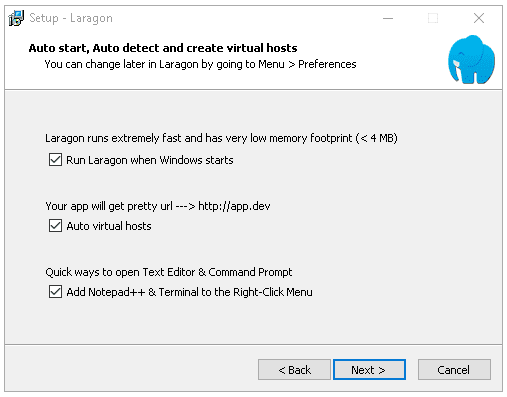
The dashboard and settings
The dashboard of Laragon isn't very intuitive at first since it lacks a traditional menu bar at the top. Instead, your menu is accessible via the word Menu (who would've thought that!) near the logo. On the other hand, your preferences are accessible through the cog icon in the top right corner.
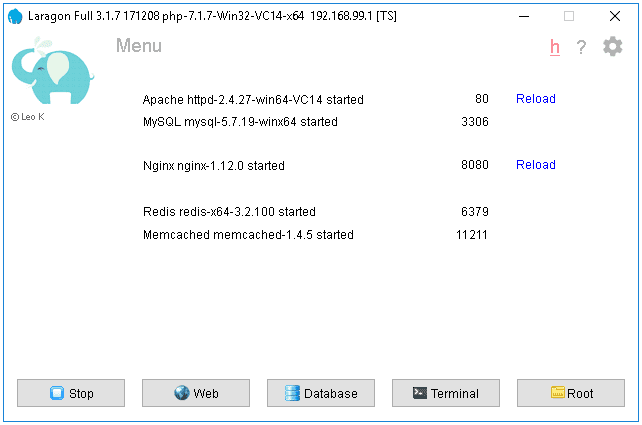
Next, start your Laragon server by clicking on the Start All button in the bottom left. By default, your server will run on Apache without an SSL certificate. However, you may adjust that under Preferences (cog icon) > Services & Ports.
Installing WordPress
It's time for the real prize! 😏 To install a local WordPress copy, simply go to Menu (or right click on the dashboard) > Quick app > WordPress. Then, you'll be asked to name your project, which will also be used for your website's URL. Let Laragon do its magic... and done it is!
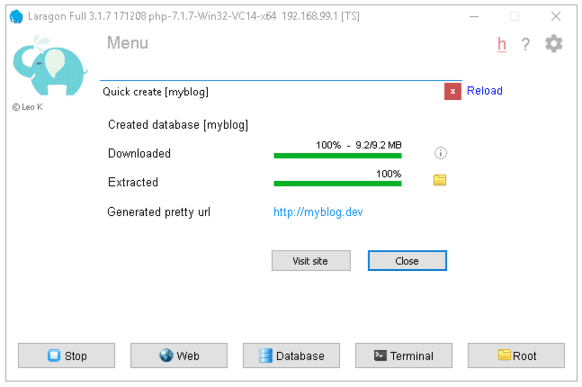
Now, your WordPress installation is ready to be set up by visiting your sites URL. Your database has already been configured to your installation, so that's one fewer problem to worry about during the setup. 😊
